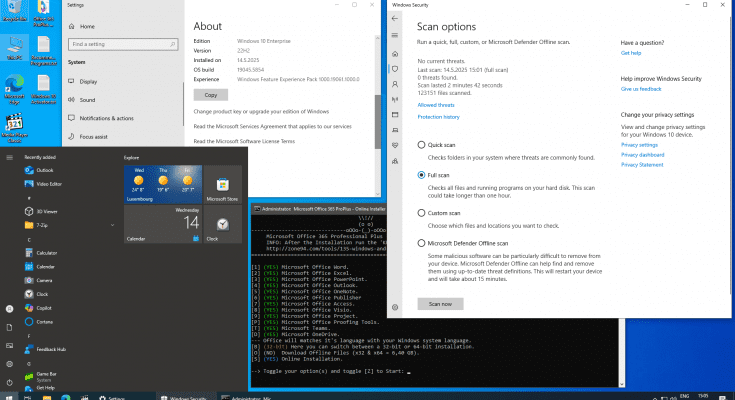(#) 2025.5.14 Changes:
* Added the latest Windows 10 22H2 x86 Updates from 9.4(April).2025 till 13.5(May).2025: KB5056578 (Replaces KB5054978) | KB5058379 (Replaces KB5055518) | KB5059607 (Replaces KB5055674).
* Updated Windows Malicious Software Removal Tool (KB890830-v5) x86 from “v5.132.25020.1001” to “v5.133.25050.1001”.
* Updated Microsoft Defender (KB2267602, KB4052623, KB5007651) x86 from “v1.427.67.0” to “v1.427.719.0”.
* Updated Microsoft Edge (Chromium) x86 from “v135.0.3179.66” to “v136.0.3240.64”.
* Updated Microsoft Edge WebView2 Runtime x86 from “v135.0.3179.54” to “v136.0.3240.64”.
* Updated Microsoft Visual C++ 2015-2022 Redistributable x86 from “v14.44.35026.0” to “v14.44.35112.1”.
* Updated K-Lite Codec Pack Full from x86/x64 “v18.8.5” to “v18.9.0”.
ReadMe File
\\!//
(o o)
—————————————–oOOo-(_)-oOOo—————————————–
Windows 10 22H2.5854 15in1 en-US x86 – Integral Edition 2025.5.14
For bug reports and questions visit http://zone94.com
===========================================================
[———- INCLUDES ———-]
(#) Windows 10 Updates:
* All Windows 10 22H2 x86 Updates are included until 13.5(May).2025:
1. KB890830-v5 – Windows Malicious Software Removal Tool, version 5.133.25050.1001.
2. KB2267602 – Microsoft Defender Update (KB4052623 & KB5007651), version 1.427.719.0.
3. KB4559309 – Microsoft Edge (Chromium) Update, version 136.0.3240.64.
4. KB5007401 – Critical .NET Framework 3.5 Dynamic Update.
5. KB5011048 – .NET Framework 4.8.1 Base, version 9195.7.
6. KB5015684 – Feature Update 22H2 Enablement Package, version 1799.
7. KB5019180 – Security vulnerabilities exist in Memory Mapped I/O for some Intel processors.
8. KB5056474 – Setup Dynamic Update.
9. KB5056578 – Cumulative Update for .NET Framework 3.5 and 4.8.1.
10. KB5058379 – Cumulative Update for Windows 10.
11. KB5059607 – Safe OS Dynamic Update.
(#) Windows 10 Runtime Libraries:
* Microsoft Edge WebView2 v136.0.3240.64 x86.
* DirectX End-User Runtime v9.29.1974.2 (June 2010) x86.
* Visual C++ Redistributable 2002 v7.0.9975.0 x86.
* Visual C++ Redistributable 2003 v7.10.6119.0 x86.
* Visual C++ Redistributable 2005 SP1 v8.0.50727.6229 x86.
* Visual C++ Redistributable 2008 SP1 v9.0.30729.7523 x86.
* Visual C++ Redistributable 2010 SP1 v10.40219.473 x86.
* Visual C++ Redistributable 2012 Update 5 v11.0.61135.400 x86.
* Visual C++ Redistributable 2013 Update 5 v12.0.40664.0 x86.
* Visual C++ Redistributable 2015-2022 v14.44.35112.1 x86.
* Visual Basic Runtime v1.00 x86.
* Visual Basic Runtime v2.0.9.8 x86.
* Visual Basic Runtime v3.0.5.38 x86.
* Visual Basic Runtime v4.0.29.24 x86.
* Visual Basic Runtime v5.2.82.44 x86.
* Visual Basic Runtime v6.1.98.39 x86 (SP6 Update KB3096896).
* Visual Studio 2010 Tools for Office Runtime v10.0.60922 x86.
(#) Preconfigured Windows 10 Settings:
* .NET Framework 3.5 = Installed.
* OneDrive Auto Install = Disabled.
* Diagnostic Data Collection = Off.
* Automatic Drive Encryption (BitLocker & TCG/Opal) = Off.
* Windows Defender – Automatic sample submission = Off.
* Windows Defender – Automatic routine remediation = Off.
* Windows Defender – Tamper Protection = Off.
* Show all File Extensions = On.
* Show hidden files, folders and drives = On.
* File Progress Dialog = Detailed.
* Taskbar Combine Icons = Never.
* Taskbar Search = Off.
* Taskbar News and Interests = Off.
* Windows Theme Color = Storm.
* Windows Theme Accent Color = On.
* Browser Media Auto-Play = Off.
* Default Media Player = Media Player Classic.
* Default File Archiver = 7-Zip.
(#) Additional Applications:
* Microsoft Office 365 Professional Plus x86/x64 (Online Installer v3.3.2).
* 7-Zip v24.09 x86 (With a few Preconfigured Settings).
* K-Lite Codec Pack Full v18.9.0 x86/x64 (With a few Preconfigured Settings).
* OpenHashTab v3.0.2 x86/x64.
[———- INFORMATIONS ———-]
(#) Windows 10 x86 Editions:
* Enterprise has the most Features.
~ Windows 10 Home Single Language
~ Windows 10 Home
~ Windows 10 Home N
~ Windows 10 Pro
~ Windows 10 Pro N
~ Windows 10 Pro Education
~ Windows 10 Pro Education N
~ Windows 10 Pro for Workstations
~ Windows 10 Pro for Workstations N
~ Windows 10 Education
~ Windows 10 Education N
~ Windows 10 Enterprise
~ Windows 10 Enterprise N
~ Windows 10 Enterprise multi-session / Virtual Desktops
~ Windows 10 IoT Enterprise
* Description about the Windows 10 Editions: http://wikipedia.org/wiki/Windows_10_editions
* Description about Windows 10 N: https://support.microsoft.com/topic/media-feature-pack-list-for-windows-n-editions-c1c6fffa-d052-8338-7a79-a4bb980a700a
(#) General:
* All the Windows 10 Language Packs can be downloaded directly from the Language Settings Menu at: “Settings -> Time & Language -> Language -> Add a language”.
* This Windows 10 was not in Audit-Mode and was compiled with the Microsoft DISM tool and is based on the Windows 10 19041.1 en-US x86 source files.
* All the included extras can be modified or removed in the ISO/Disc folder “.\sources\$OEM$” (Removing the $OEM$ folder will also remove the update #1 and #3).
* To set you own preconfigured borwser start page, simply edit the files “initial_preferences” and “firefox.cfg” with a text editor in the ISO/Disc folder “.\sources\$OEM$” or in the Hard Disk Drive folder “C:\Program Files”.
* A Windows 10 Activator is not included, but a Text file is placed on the Desktop with a direct download link to a good working Activator.
* To install Windows Home edition with a local account, disconnect from the Internet when creating an online account and then click on the back icon at the top left corner.
* System Requirements (Minimum|Recommended): 1|2 GigaHertz x86 Processor with 2|4 Cores, 1|4 GigaBytes of RAM, DirectX 9 Graphics card, 32|120 GigaByte of free Hard Disk storage.
(#) How to do a fresh Windows 10 installation:
1. Use the Windows ISO file and create a bootable USB Flash Drive with a tool like Rufus (http://rufus.ie) or create a bootable DVD disc with a program like CDBurnerXP (http://cdburnerxp.se).
2. Do a BACKUP of your important files on a separate storage drive.
3. To avoid accidentally creating a Windows 10 Online Account or running into the Account bug (Other user), disconnect your Computer from the Internet before installing.
4. At the Windows 10 Setup menu select “Custom: Install Windows only (advanced)”.
5. Delete all the old Windows Partitions and then click on install (Be very careful to select the correct hard disk drive).